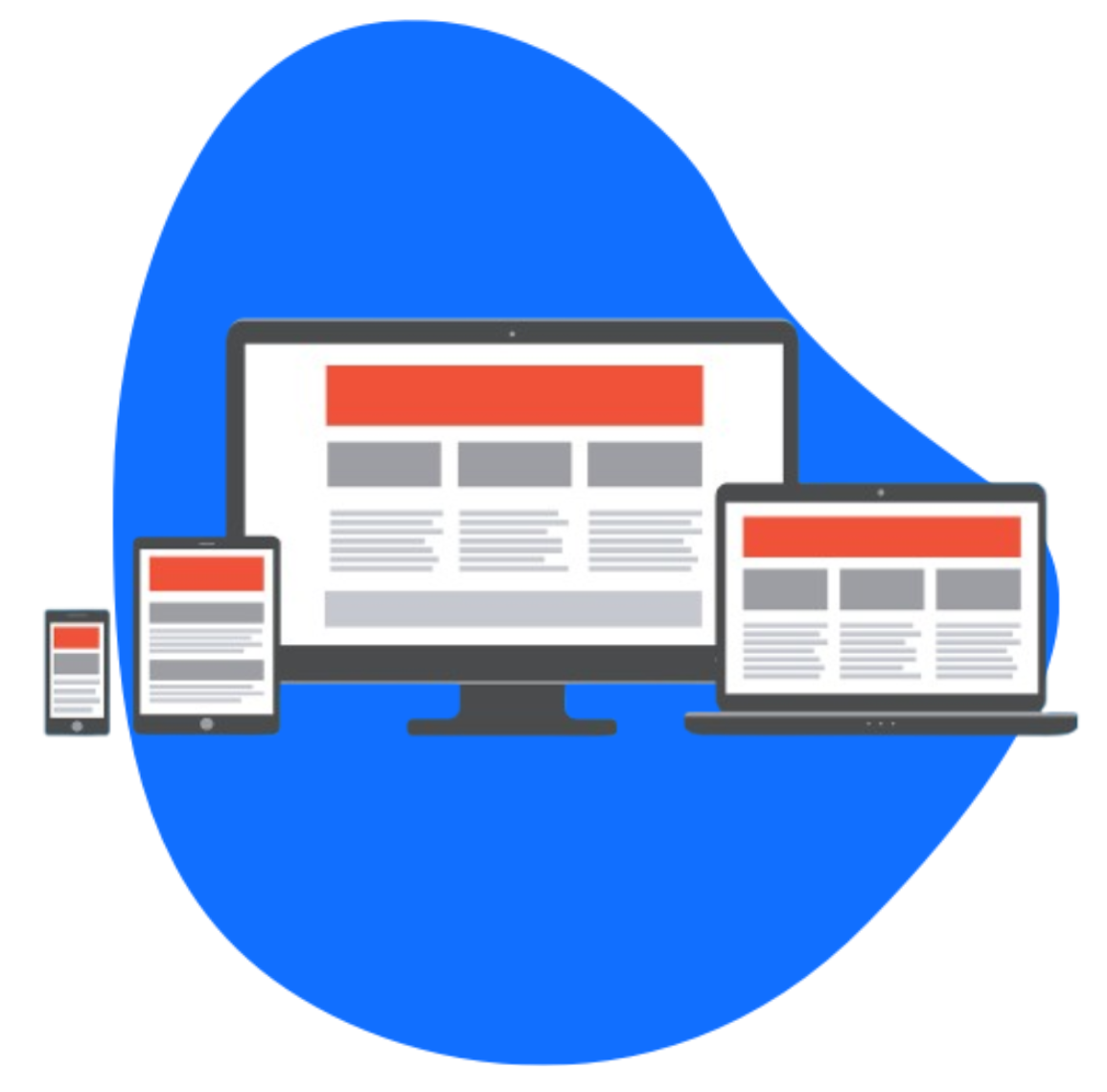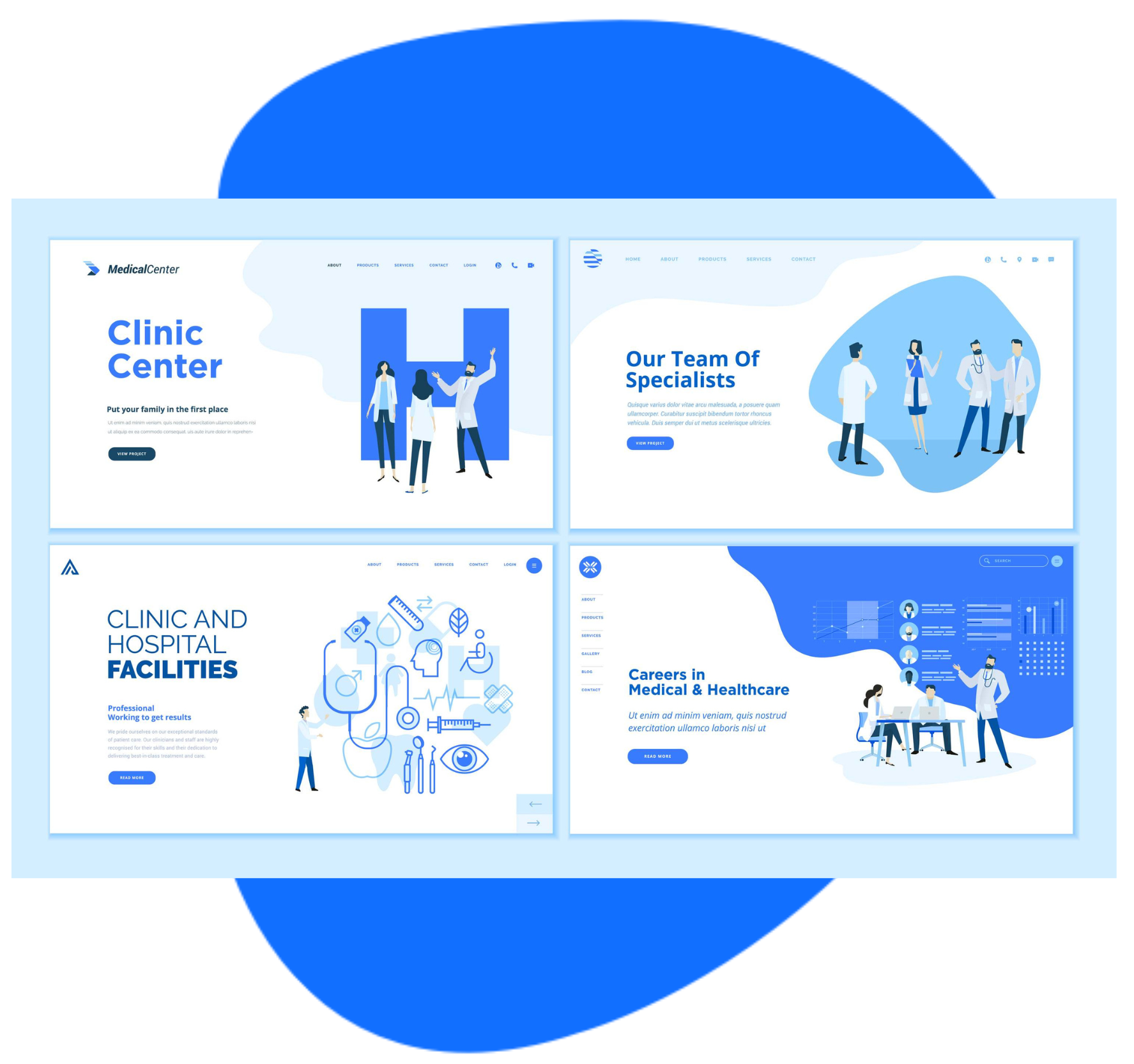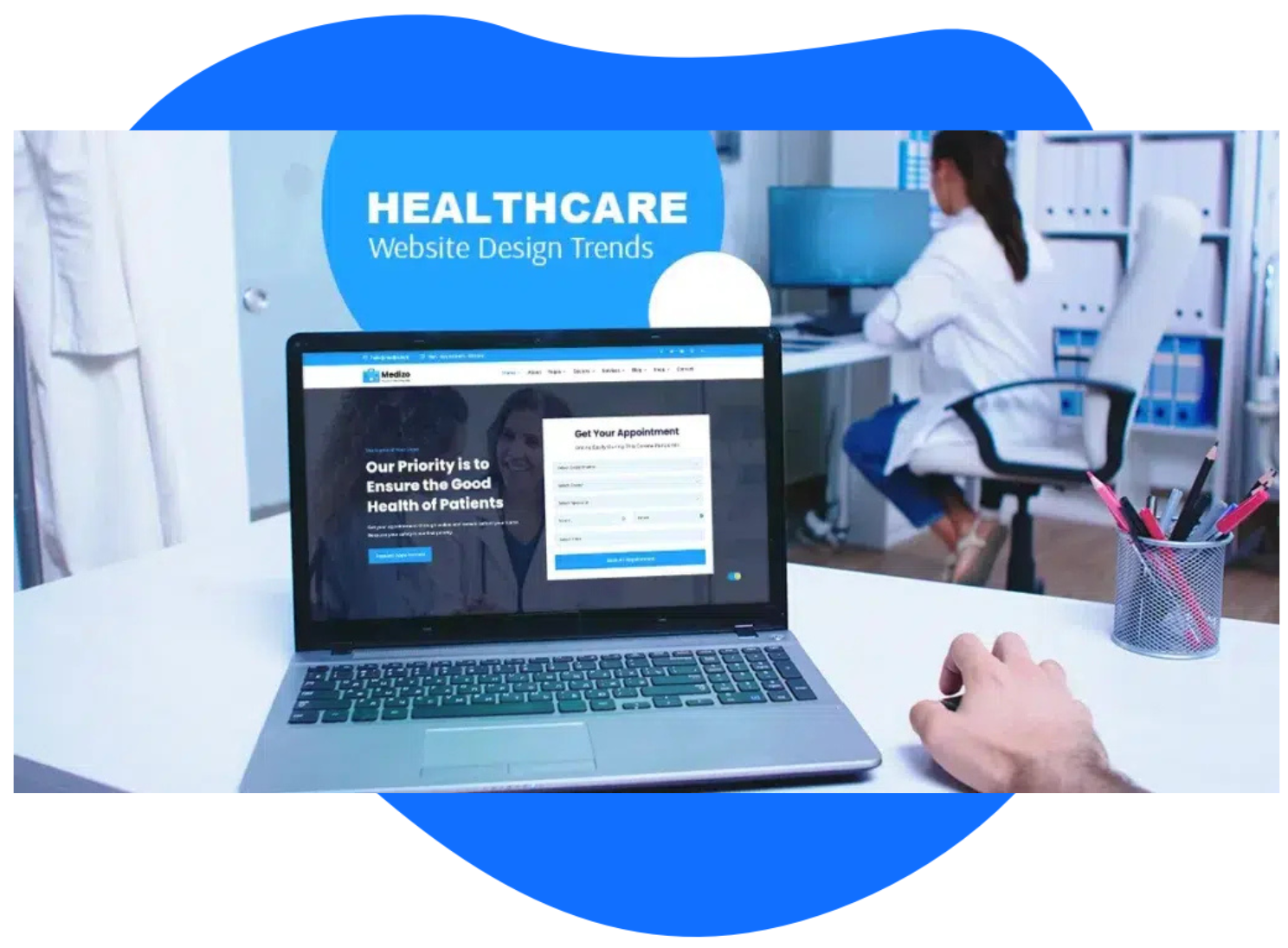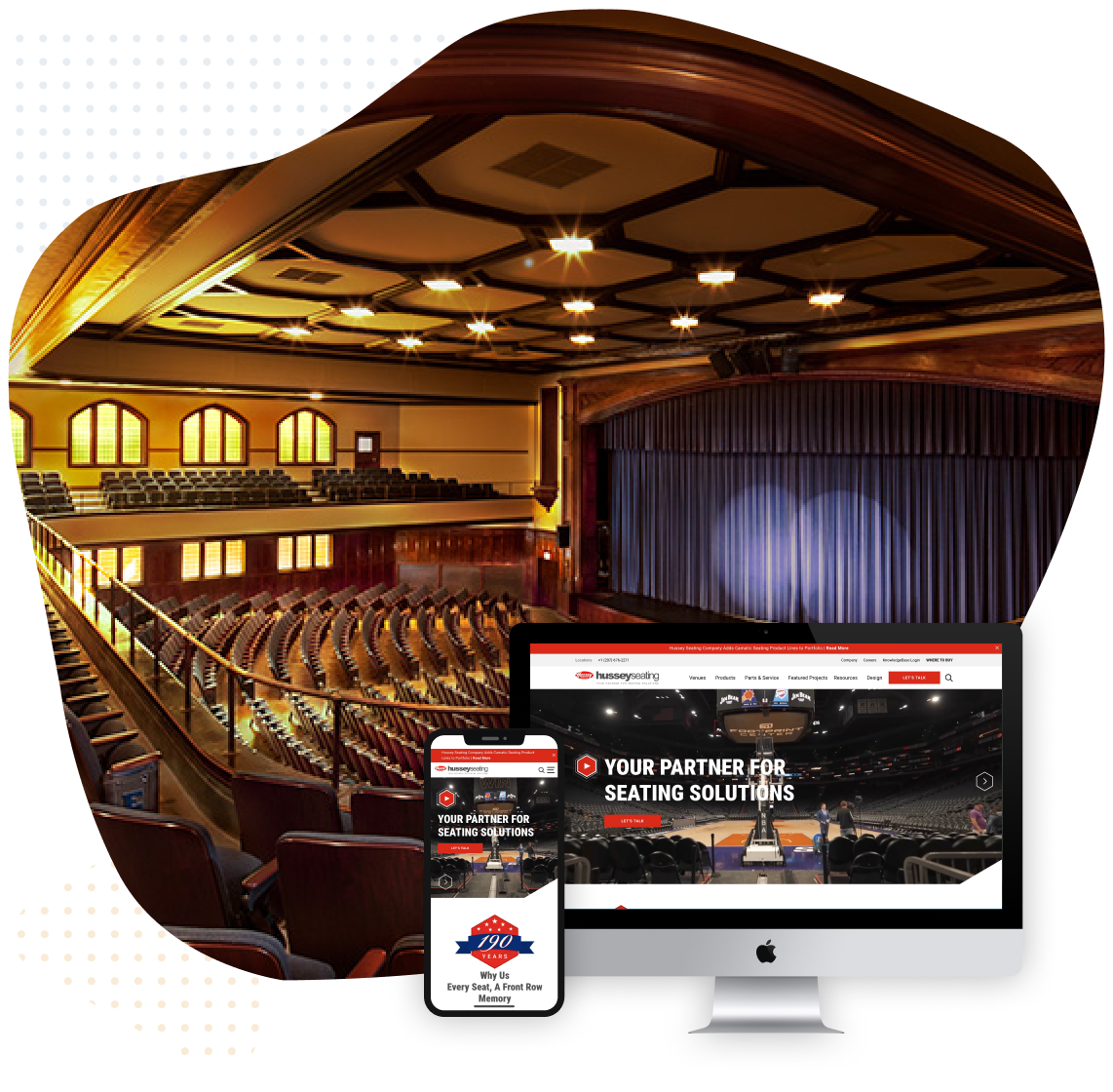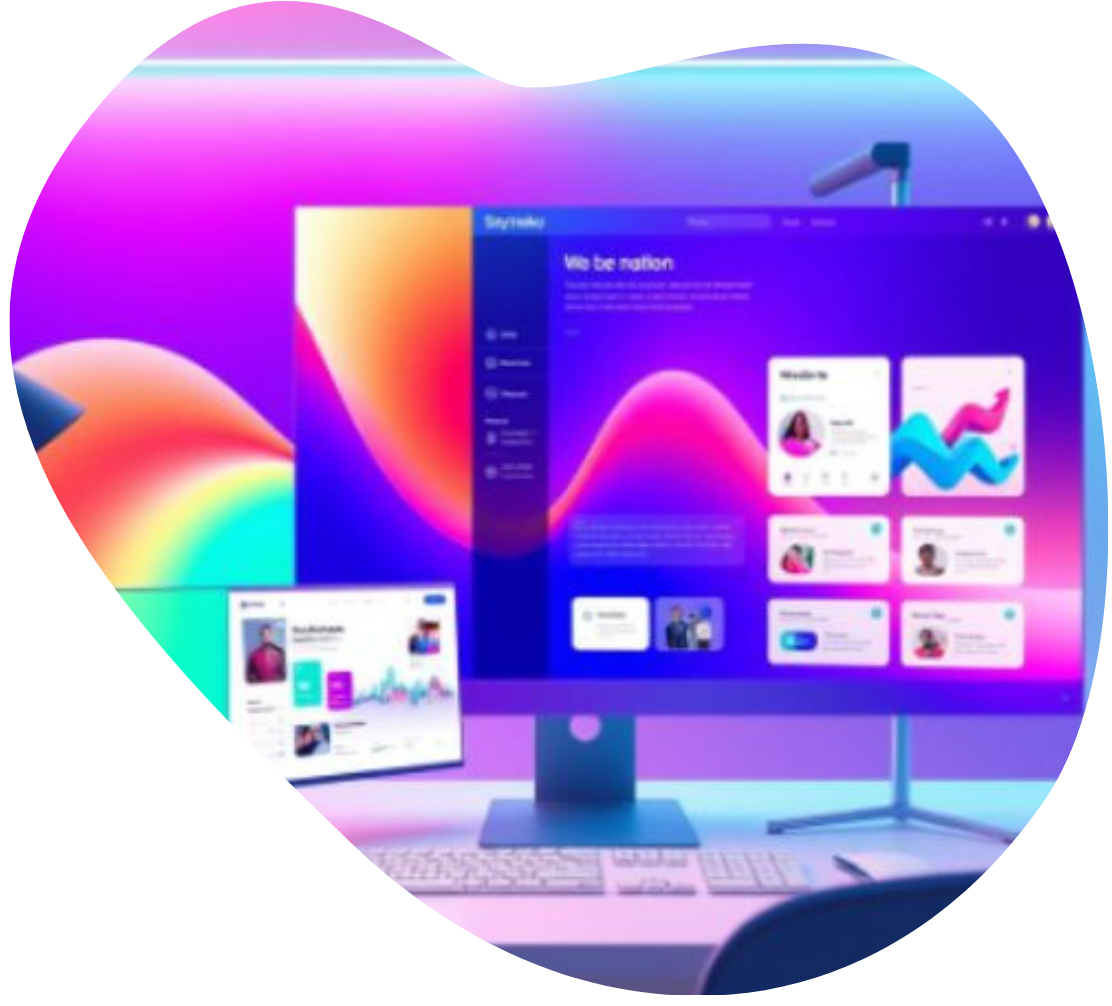WordPress has become one of the most popular content management systems, powering millions of websites worldwide. If you’re new to WordPress, it’s important to understand how to access your site’s admin dashboard and effectively manage your content.
For easy execution, we will walk you through the process of logging in to your WordPress site and provide valuable tips on managing your content. Whether you’re a beginner or an experienced user, this article will equip you with the knowledge to navigate your WordPress site with ease.
Finding the Login Page
To access your WordPress site, you need to locate the login page. By default, the login page is typically located at www.yourdomain.com/wp-login.php or www.yourdomain.com/wp-admin/. However, some WordPress installations may have a custom login URL for security purposes.
If you’re unsure about the login page URL, consult your website developer or hosting provider.
Logging In
Once you’ve found the login page, you can log in using your administrator credentials. These credentials are created during the WordPress installation process. Enter your username or email address and password in the provided fields, and click the “Log In” button.
Navigating the WordPress Dashboard
Upon successful login, you will be redirected to the WordPress dashboard, which serves as the control centre for managing your website. The dashboard provides a user-friendly interface with various sections and menus to access different aspects of your WordPress site.
Managing Content
WordPress is renowned for its intuitive content management capabilities. Here are some key features to help you effectively manage your content:
- Creating Posts and Pages: WordPress allows you to create and publish both posts (blog articles) and pages (static content). Navigate to the “Posts” or “Pages” section in the dashboard menu and click on “Add New” to create a new post or page. You can enter content, format text, add images, and customize various settings.
- Organizing Content with Categories and Tags: Categories and tags help you organize your content and improve user navigation. You can create categories and assign them to posts, allowing visitors to easily find related content. Tags provide more granular information and can be assigned to specific posts.
- Managing Media: WordPress provides a media library where you can upload and manage images, videos, and other media files. You can add media directly to your posts or pages, or access the media library to view and edit existing files.
- Installing Plugins and Themes: Plugins and themes enhance the functionality and design of your WordPress site. You can install plugins to add features like contact forms, SEO optimization, security enhancements, and more. Similarly, themes control the overall appearance of your site. Access the “Plugins” and “Appearance” sections in the dashboard menu to install and manage plugins and themes.
- Customizing Site Settings: WordPress offers a wide range of customization options to tailor your site to your needs. From the dashboard, you can access the “Settings” section to configure general site settings, permalink structure, discussion settings, and more.
Best Practices for Content Management
To ensure smooth content management, here are some best practices to keep in mind:
- Regularly update WordPress, themes, and plugins to ensure optimal performance and security.
- Create regular backups of your website to safeguard your content and data.
- Utilize security plugins and follow WordPress security best practices to protect your site from potential threats.
- Optimize your content for search engines by utilizing SEO plugins and following on-page SEO techniques.
- Engage with your audience by enabling comments, responding to feedback, and incorporating social sharing options.
Manage Your Content Seamlessly on WordPress Websites
Accessing and managing your WordPress site doesn’t have to be complicated. By following the steps outlined in this guide, you can log in to your WordPress site and effectively manage your content. Remember to explore the various features and settings available in the WordPress dashboard to customize and optimize your website.
Still need professional assistance with managing your WordPress site? Sayenko Design is here to help. As a leading web design agency, we specialize in WordPress development and can provide expert guidance on content management and website optimization.