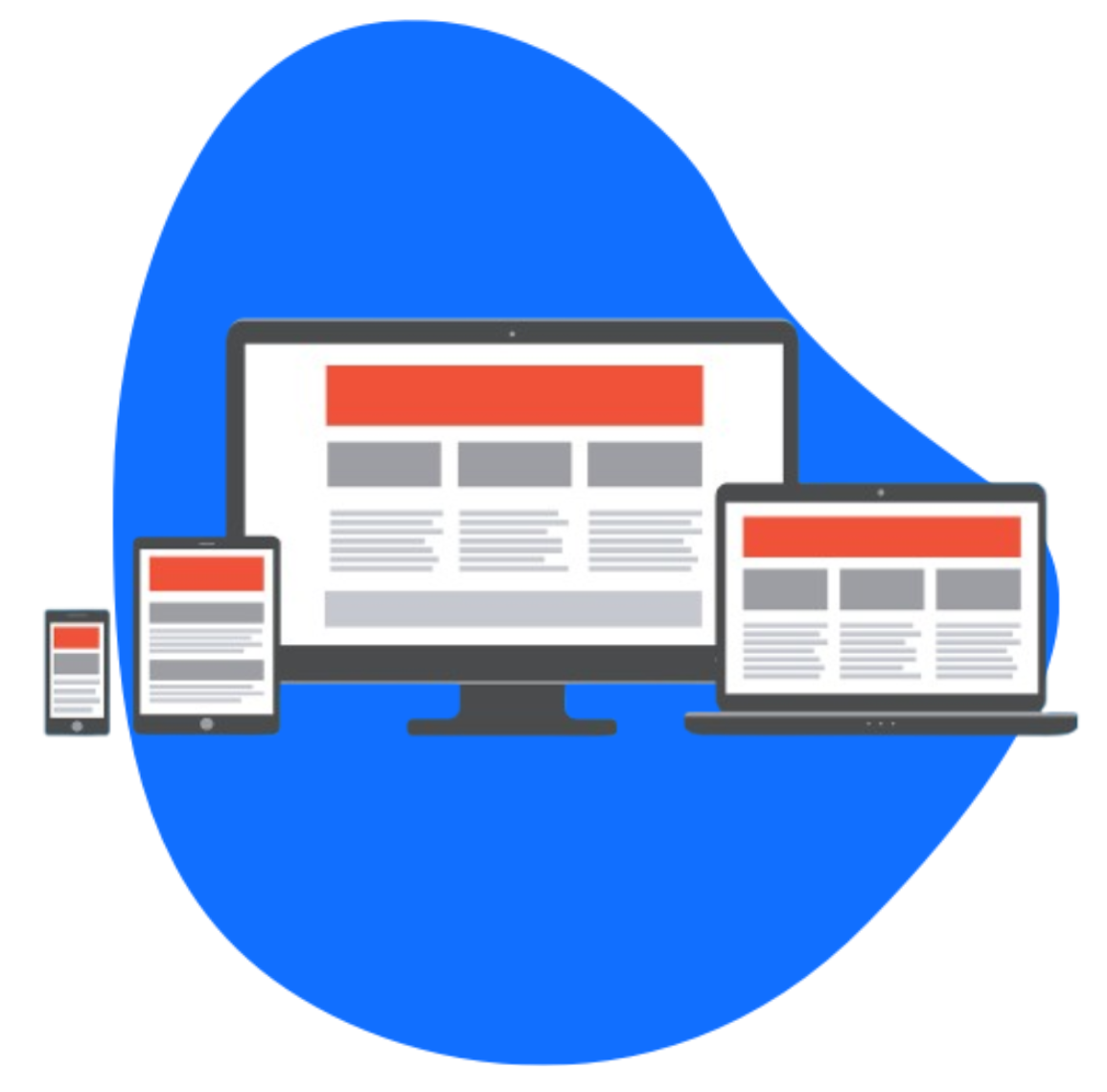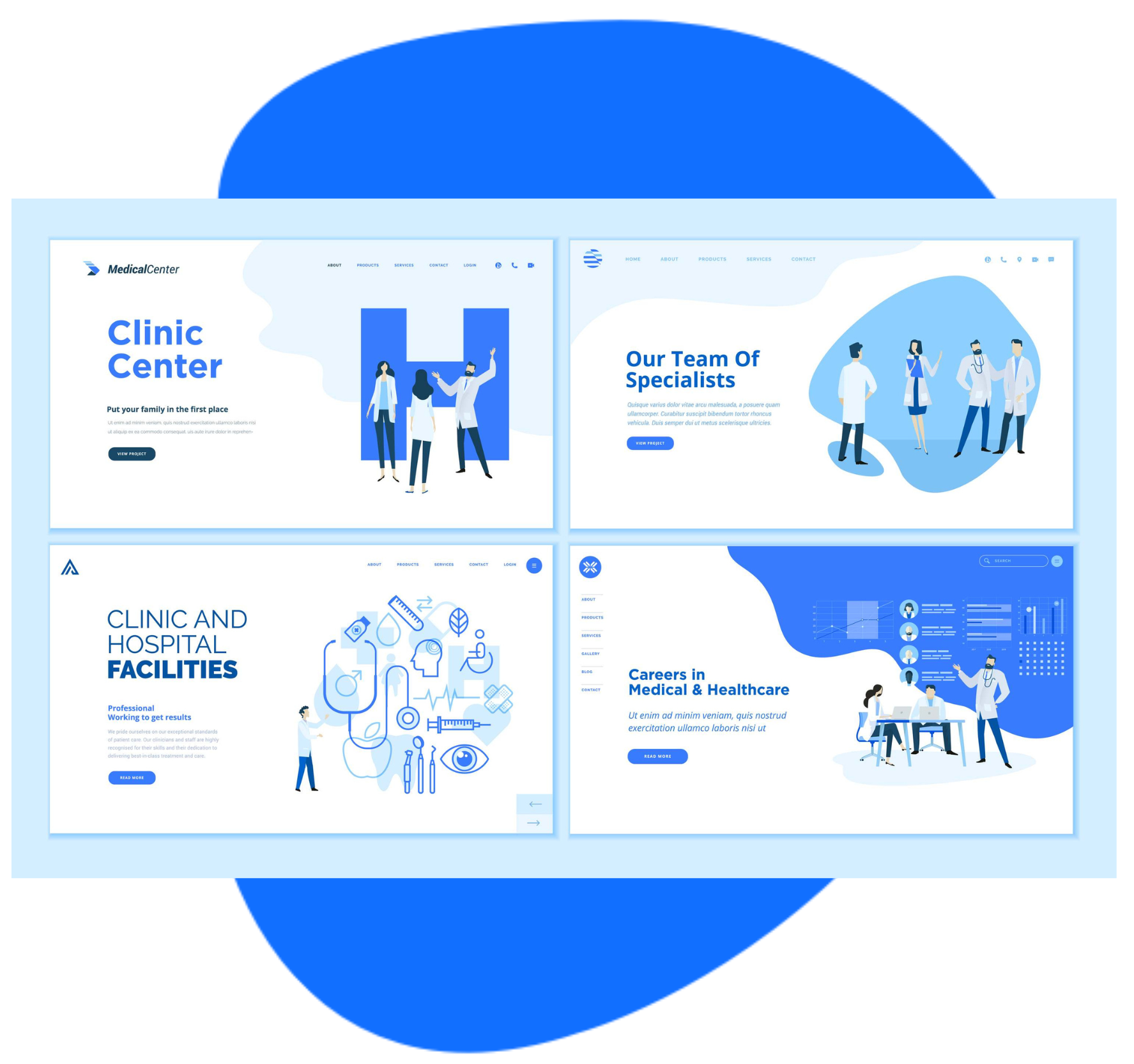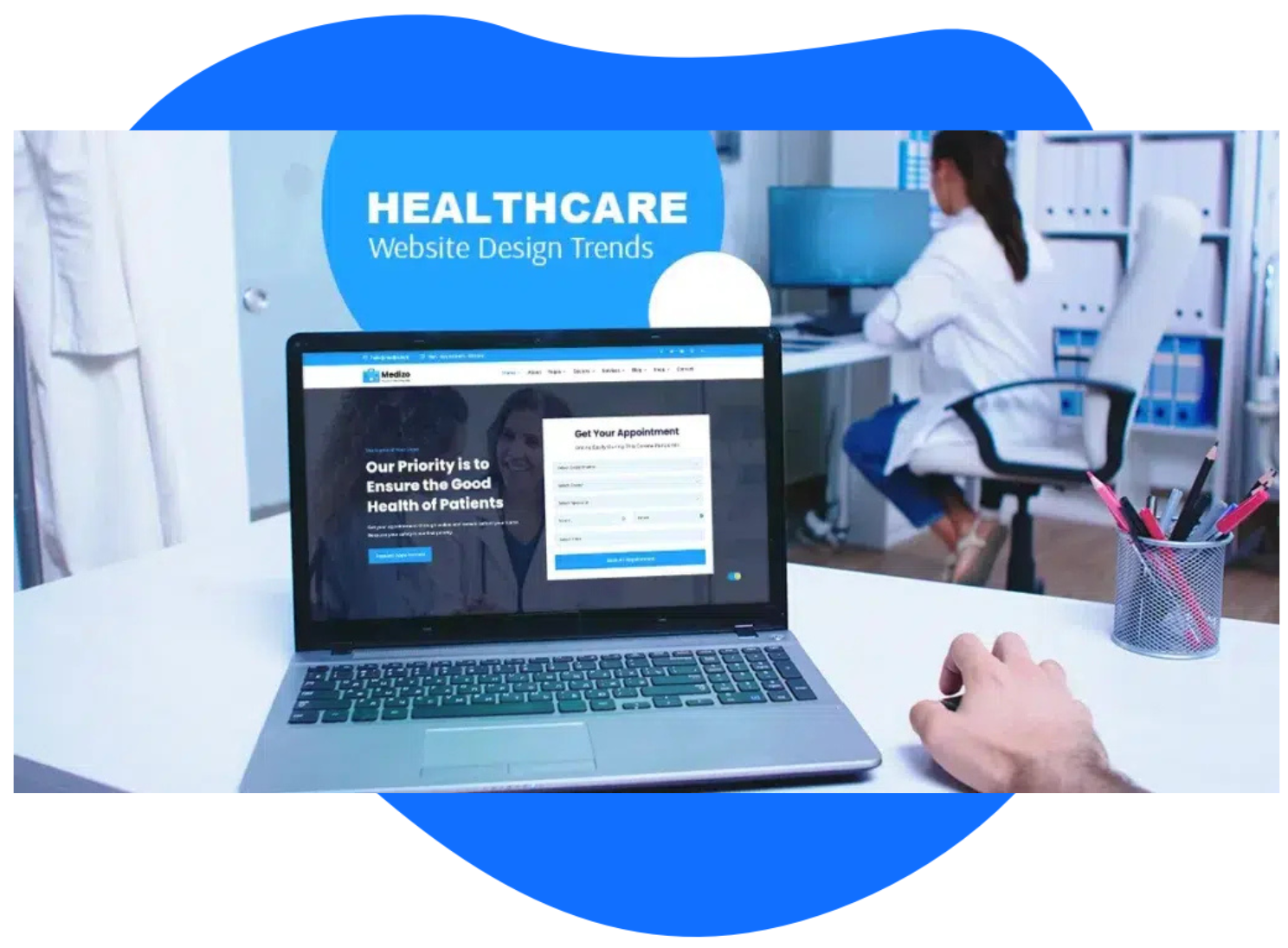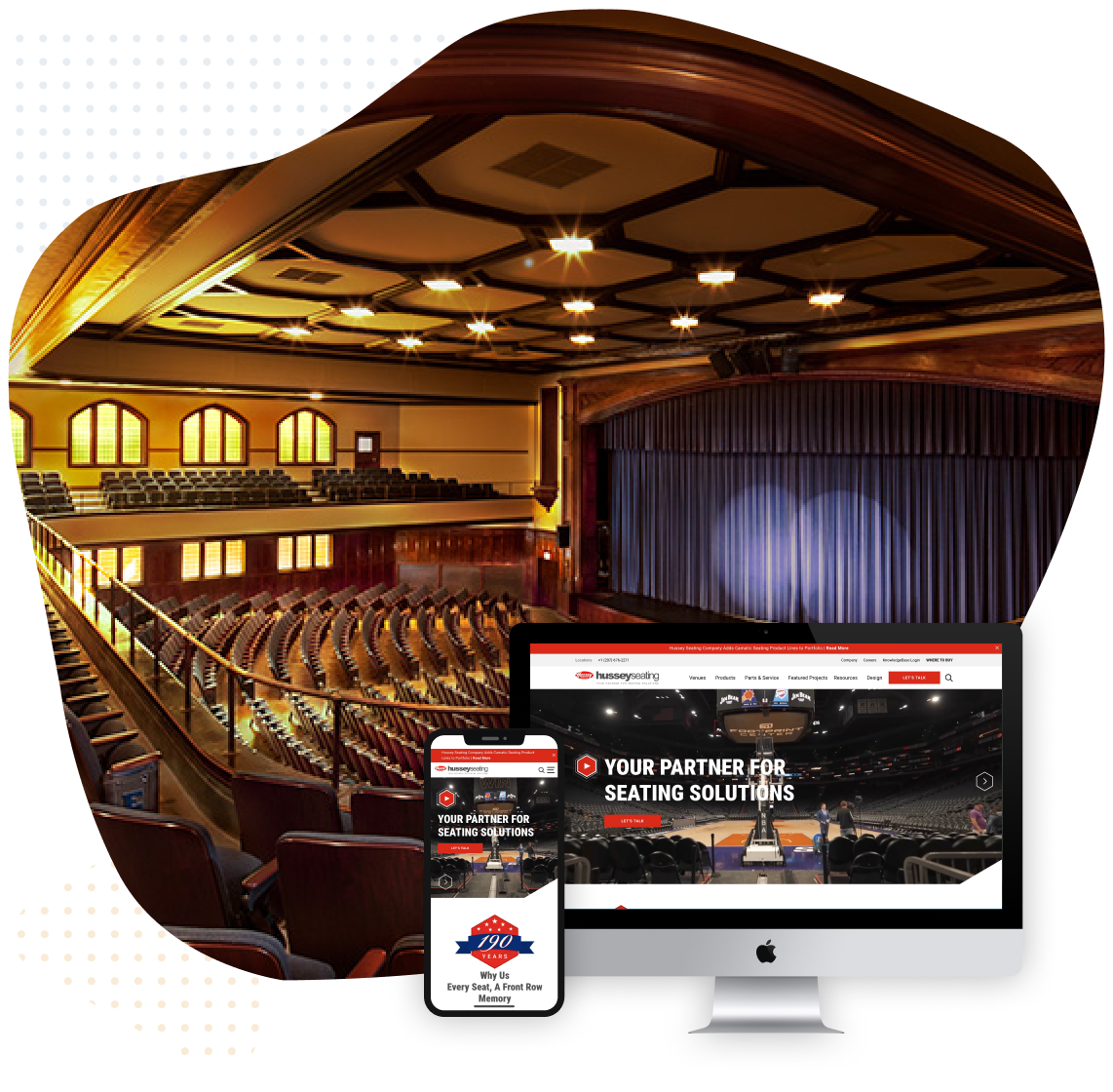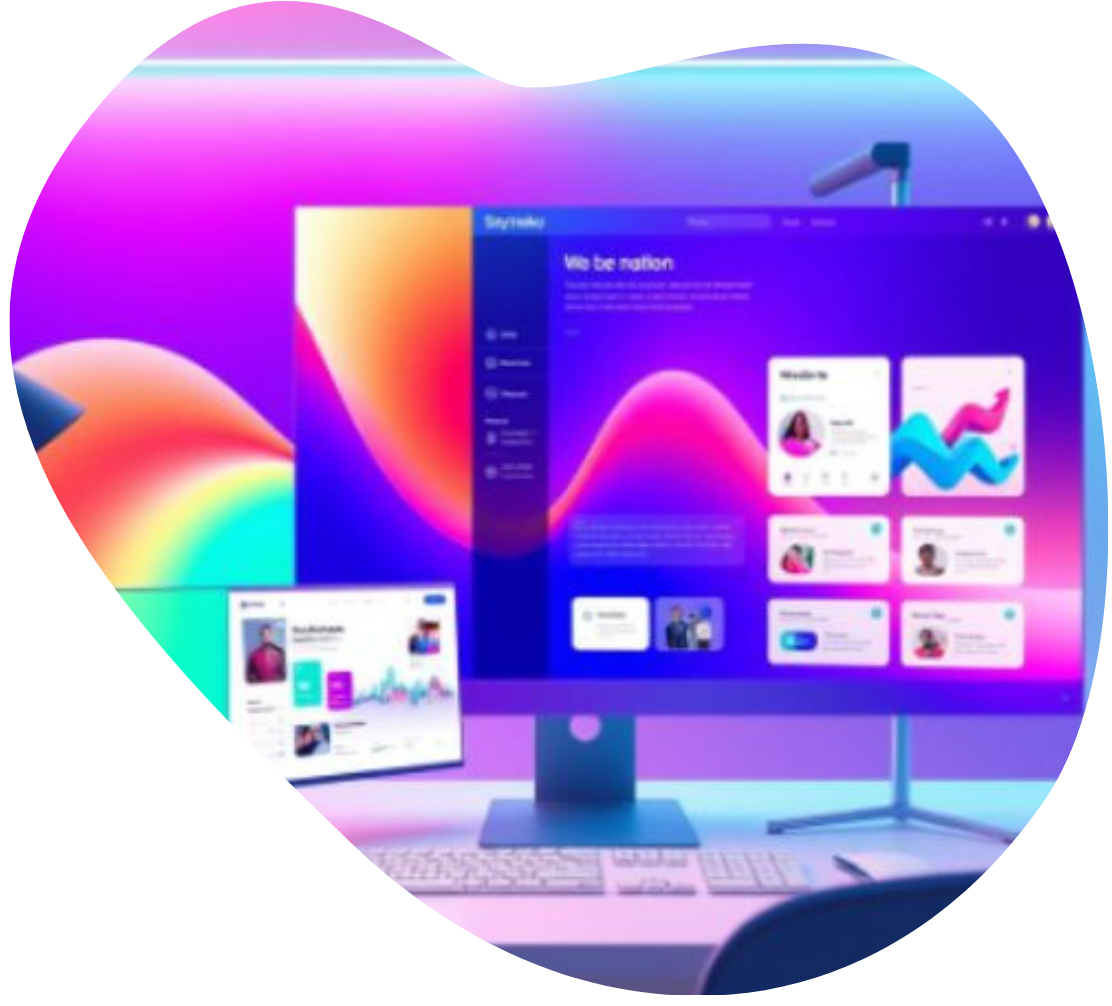Website security is of utmost importance in today’s digital landscape. One crucial aspect of securing your website is ensuring that all traffic is encrypted using the HTTPS protocol. If your WordPress website is still using the unsecured HTTP protocol, it’s essential to redirect it to HTTPS to protect user data, build trust, and improve your site’s search engine rankings.
To help you get started, we will walk you through the process of redirecting HTTP to HTTPS in WordPress. By following these instructions, you can seamlessly transition your website to a secure HTTPS connection.
Understanding HTTP and HTTPS
HTTP (Hypertext Transfer Protocol) is the standard protocol used for transmitting data between a web browser and a website. However, it does not provide encryption, making it susceptible to security breaches.
On the other hand, HTTPS (Hypertext Transfer Protocol Secure) encrypts the data transferred between the user’s browser and the website, ensuring a secure connection.
Obtain an SSL Certificate
Before redirecting from HTTP to HTTPS, you need to obtain an SSL certificate. An SSL certificate encrypts the data transmitted between the user’s browser and your website.
You can obtain an SSL certificate from a trusted certificate authority or through your web hosting provider.
Update WordPress Address and Site URL
To begin the redirection process, log in to your WordPress dashboard and navigate to Settings > General. Update both the WordPress Address (URL) and Site Address (URL) fields to reflect the new HTTPS URL. Save the changes.
Update .htaccess File
- To set up the redirect, you’ll need to modify the .htaccess file in your website’s root directory. Here’s how to do it:
- Access your website’s root directory using an FTP client or through your hosting provider’s file manager.
- Locate the .htaccess file and make a backup copy for safety.
Open the .htaccess file in a text editor and add the following code at the beginning:
RewriteEngine On
RewriteCond %{HTTPS} off
RewriteRule ^(.*)$ https://%{HTTP_HOST}%{REQUEST_URI} [L,R=301]
- Save the changes and upload the modified .htaccess file to your website’s root directory, overwriting the existing file.
Update Internal Links and Media URLs
To ensure all internal links and media URLs are updated to use the HTTPS protocol, you can use a plugin like “Better Search Replace” or run a search and replace query directly in your WordPress database. This step is crucial to avoid mixed content warnings and ensure a seamless transition to HTTPS.
Test and Verify the Redirect
After implementing the redirect, it’s important to test and verify that the redirection from HTTP to HTTPS is working correctly. Open your website in a browser using the HTTP protocol and check if it automatically redirects to HTTPS. Additionally, use online tools like the SSL Server Test to verify the SSL certificate installation and configuration.
Update External Links and Resources
Once you have successfully redirected your WordPress website to HTTPS, it’s important to update any external links and resources that point to the HTTP version of your site. This includes social media profiles, online directories, backlinks, and any other places where your website URL is mentioned.
Enhance Your Website Security With A Seamless HTTP Redirection
Redirecting your WordPress website from HTTP to HTTPS is a critical step in enhancing website security, protecting user data, and improving your search engine rankings. By following this step-by-step guide, you can seamlessly transition your site to a secure HTTPS connection.
Remember to obtain an SSL certificate, update WordPress settings, modify the .htaccess file, update internal and external links, and verify the redirection.
And if you still need assistance with securing your WordPress website and implementing an HTTPS redirect, Sayenko Design is here to help. As a trusted web design agency, we specialize in WordPress development and can guide you through the process of redirecting HTTP to HTTPS seamlessly!